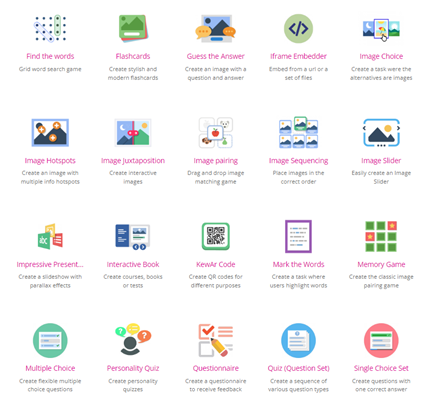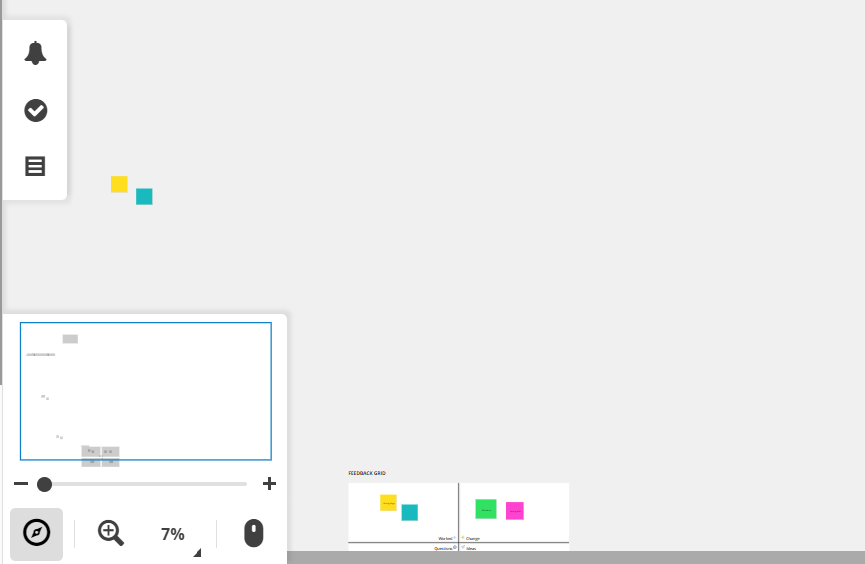Since the digital age, mobile phones have become an indispensable part of everyday life. It seems that, for most teachers, mobile phones are the enemy of the classroom. They worry that students will not be able to resist the temptation to play with their mobile phones during class. In China, for example, primary and secondary schools forbid students from carrying mobile phones in class. Even in some universities, strict teachers require that mobile phones be handed in during class time and returned afterwards.
But the truth is, if used wisely, mobile phones are not the enemy😰 of the classroom, they can be a great help😆! Today, I will introduce you to Nearpod, a tool that will help make mobile learning a fantastic adventure!
Highlights
🌴 Nearpod has two modes, one for live
participation and one for student-paced. Either mode requires a classroom code
to access the classroom.
Live participation mode means that the teacher is the central controller, and the pages on the students' devices are synchronised with the teacher's pages. This makes it suitable not only for the regular classroom but also for remote teaching. The teacher can show PowerPoint, play videos, distribute questions, and receive timely feedback during this process.
Student-paced mode means that students are
the main controllers and can control their progress. This means that students
can get out of the classroom and go on a fantastic adventure designed by the teacher! Working in small
groups, students can follow instructions for field trips within the safety of
the school grounds or look for clues set out by the teacher in advance. The
teacher in the classroom can also receive real-time feedback on their progress
as they answer questions or upload pictures. On the other hand, this is also suitable
for after-school assignments.
🌴 A wide choice of content models
There are many content formats and templates to support you when creating a lesson, like interactive videos, gamification, and activities.
🌴 Video library
In addition to the video section, where you can choose between YouTube or your own videos, the Nearpod platform itself offers an extensive video library with instructional videos on various topics. Other activities are also available with pre-set themed templates.Both the content and the order of activities can be freely adjusted.
🌴 Powerful statistics function
Limitations
💦 The student side sometimes might be unstable. They have to log back into the class or start from the beginning. It is not clear if this is related to the state of the device and network. This, although it can be somewhat annoying and inconvenient, is of little impact as the answers submitted each time are still recorded on the teacher's end, even if they are restarted.
💦 Some of the data uploaded by students is not updated in time or is lost, perhaps due to student misuse, which has little impact on the overall control and analysis of the data but can lack some accuracy.
💦 In student-paced mode, although the teacher can keep track of the process through the answers submitted by the students, the details and progress are still uncontrollable. Therefore, students' autonomy is required.
💦 The software does not seem to have an immediate teacher-student communication function, making it impossible for the teacher to know what is happening to students who are behind or experiencing difficulties when using student-paced mode for exploratory activities outside the classroom.For this, I would suggest always assigning activities in small groups and for younger age groups, such as teenagers, narrowing the scope of the movement within the school building.
Here🙎 I share a short class I created whose
topic is poetry. Besides the video and quiz games, there is also time for exploration outside the classroom.
It is in the student-paced mode so that you can set your own controls. If interested, you can click here to get a feel for it. The class code is HG2AS. But the class access is valid for a limited time, and you can email me to reset it if it becomes invalid.
But there is a more recommendable option! After signing up for Nearpod, you can see that it also offers demo class presentations showing both teacher device and student device views.
What's more💃, you can create your own lesson to try out! Click here and start creating your unique classroom adventure!
Finally feel free to share any tips or feelings in the comments section! 👋