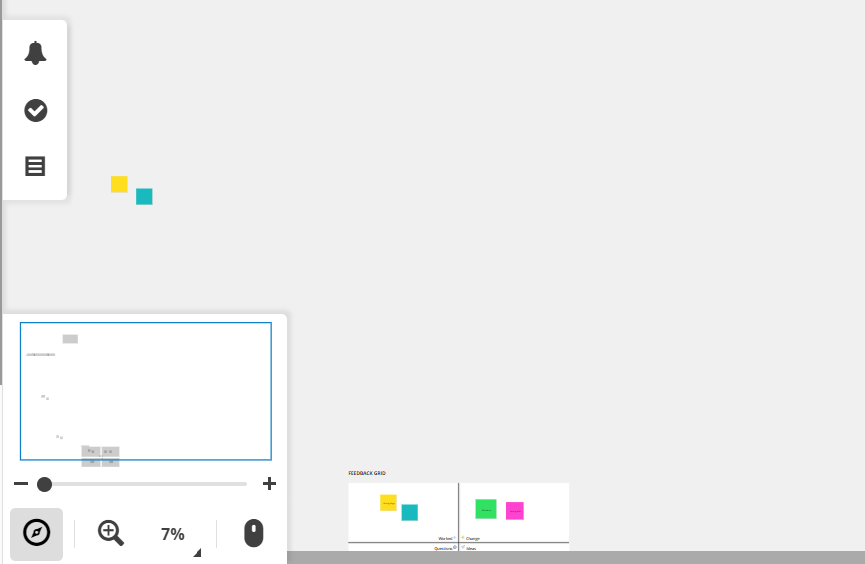Short videos have become a trend in recent
years, whether on video platforms like YouTube, Tikitok, or other social media.
Creating videos seems to give people more enthusiasm for life.
This phenomenon is not limited to leisure time. For example, in China, short videos have also become a popular form of interaction in teaching. Introductions at the beginning of the term, reading exercises before class, after-school readings, summaries of learning experiences, and other exciting activities can all be shared in short videos.
In this context, there are several key questions to think about: 💡
📌 How to ensure the security of the videos
📌 How to store and classify the videos
📌 How to encourage introverted students to
enjoy sharing
And Flipgrid can solve all these problems! Whatever the age of your target group, Flipgrid is a great choice!
Children always like to try new things, and innovation stimulates them to learn. Written exercises, although necessary, can easily bore children in a single format. Video recordings would be great for spicing things up!
And sometimes, video recording is easier
and quicker, honing children's speaking and expression skills, stimulating
their creativity, and protecting their desire to express themselves. Watching
others' videos may also inspire them to make friends and learn from each other.
How to start
Teachers create groups and invite students to join them. You can also set different topics, and the videos will be grouped, making them very organised and easy to view.
You can also set up member filters to keep videos and information posted in a safe place.
Or perhaps it's an after-school reading
share, inviting students to read aloud a favourite passage or enact a small
piece of a favourite story.
👀📷 Let's take a look at the shooting video section!
The main features are the Options, Effects, and Backdrop sections.
The Options section is the basics. You can upload existing audio or choose whether to turn on the microphone or not.
Mirroring video and recording screens also surprised me, as they seem to be ignored by the usual video apps.
The Effects section is the most fun!
Various
Students have the freedom to choose Something fresh every time!


😵Someone might say that such an approach might be a treasure for children who like to be in the camera. What about some kids who may not yet dare to face the camera?
Here's the highlight!💁
Some lovely 'costumes' give even shy children a chance to express themselves! Instead of a dull mask, they change according to their expressions, like the cute coffee and book doctor shown below! Each one is cute and creative!
Students who are uncomfortable with the camera
at first can also do well and join in the sharing.
Eventually, with more chances, they might
become more confident about putting themselves out there and thus be able to
face the camera, too.
Limitations
💢The first is something I'm a little
confused about. I found different features on the Ipad and PC side in terms of
taking videos. For example, with the face recognition filters like Little
Coffee and Dr. Book, I only found this feature on the iPad side, but not on the
PC side, which is an inconvenience to some extent. I am not sure if it is due
to my device.
💢The second point is the video time limit.
The time limit can be set when posting a
task, but the maximum is only 10 minutes.
However, I think the average share can be
done in less than 10 minutes, and in cases where there are particularly long
ones, students can record multiple segments, so there is no actual limit to the
length of content.
Finally, here are more detailed instructions for the whole process! Click here to start your attempt. Feel free to share your feelings in the comments.🙇